Troubleshooting
If you are experiencing issue's with using game consoles such as PlayStation 3, Nintendo Wii or Xbox360 we are here to solve your issue's 24/7, here are a few tips. Due to Xbox 360 not having a browser to complete your login process you will need to call our Toll Free Technical Support line at 1-888-889-4288 to have your IP bypassed.
Playstation 3:
Select  (Settings) >
(Settings) >  (Network Settings).
(Network Settings).
Select [Internet Connection Settings].
Select [Yes] when a confirmation screen is displayed stating that you will be disconnected from the Internet.
Select [Easy]:
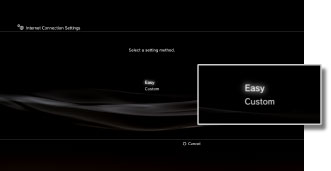
Select [Wireless]:
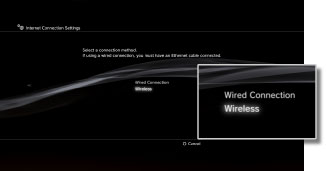
Select [Scan]:
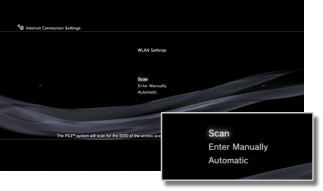
A list of access points within the range of the PS3 system is displayed.
Select the access point you wish to use.
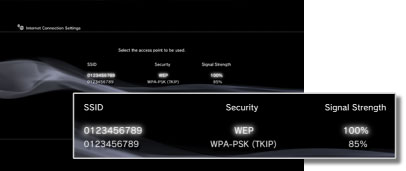
After you have connected to the Wireless Network (SSID) of your choice you will need to locate & open the PS3 Browser to complete the login process. Once your browser is open it will redirect you to a login page, you will then need to enter the 4 Digit code for Wi-Fi Login provided by the front desk clerk or on a info card at your location.
Nintendo Wii:
Turn on your Wii console and press the A Button on the Wii Remote to reach the Wii main menu. Use the Wii Remote to select the Wi button.

Select [Wii Settings] to access the Wii System Settings menu.

Using the arrow on the right side of the screen, scroll to page two and select [Internet].

Select [Connection Settings].

Select [Connection 1]: None.
If you do not have an empty connection slot, you will need to clear a slot.

Click on [Wireless Connection], then click [Search for an Access Point].

Select [OK]. The Wii will display all the wireless networks it finds.

Select the wireless network that is yours. After connecting to the wireless network of your choice you will need to open you Nintendo Wii browser to complete your login process. Once your browser is open it will redirect you to a login page you will then need to enter the 4 Digit code for Wi-Fi Login provided by the front desk clerk or on a info card at your location.